Overlay
Follow the quick steps and paste the generated code into a StreamElements Custom Widget. (Requires License Key)
Steps
1) Create Overlay
Create a new overlay in StreamElements with any resolution you prefer.
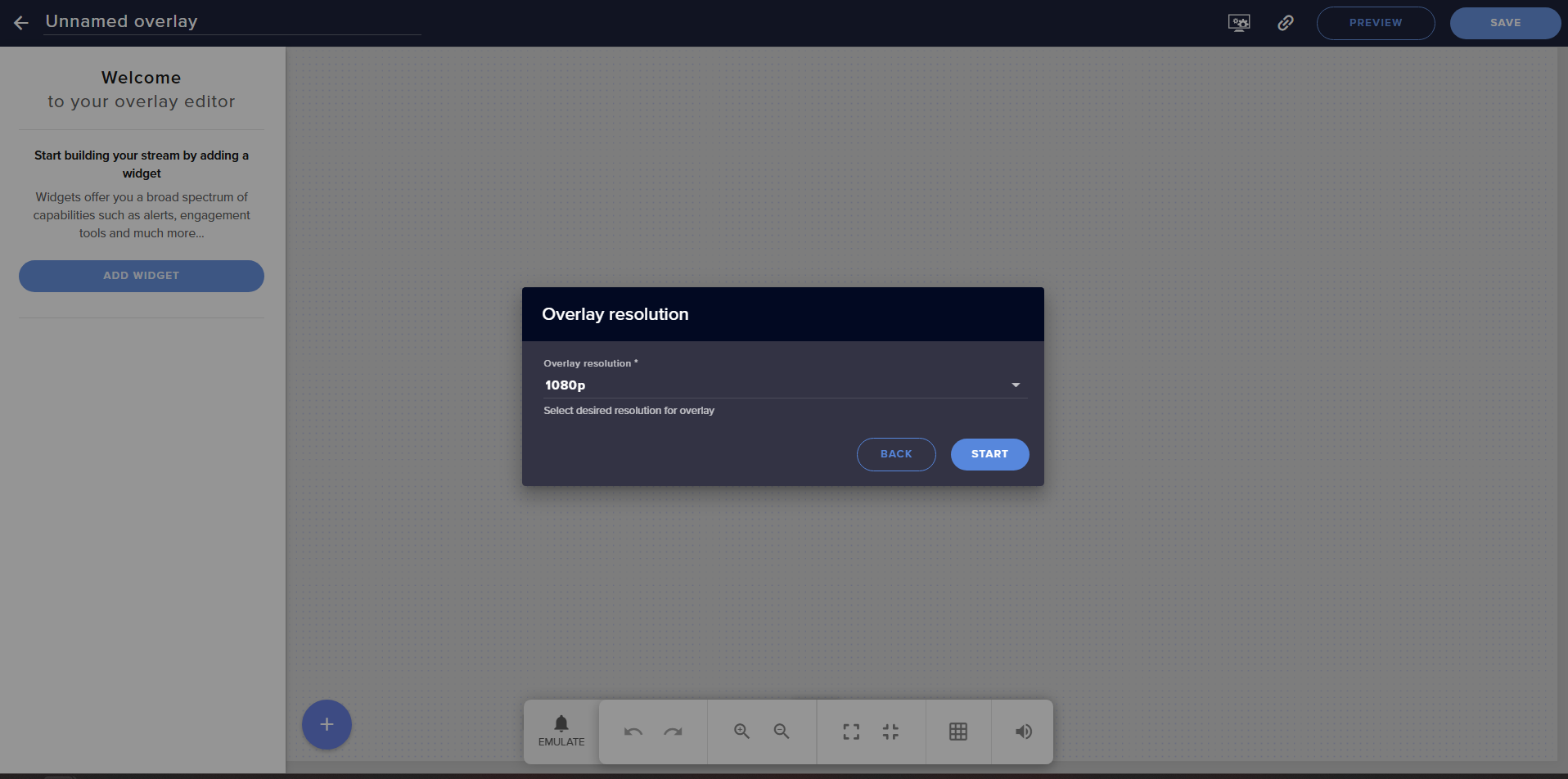
2) Add Custom Widget
Add Static / Custom → Custom Widget.
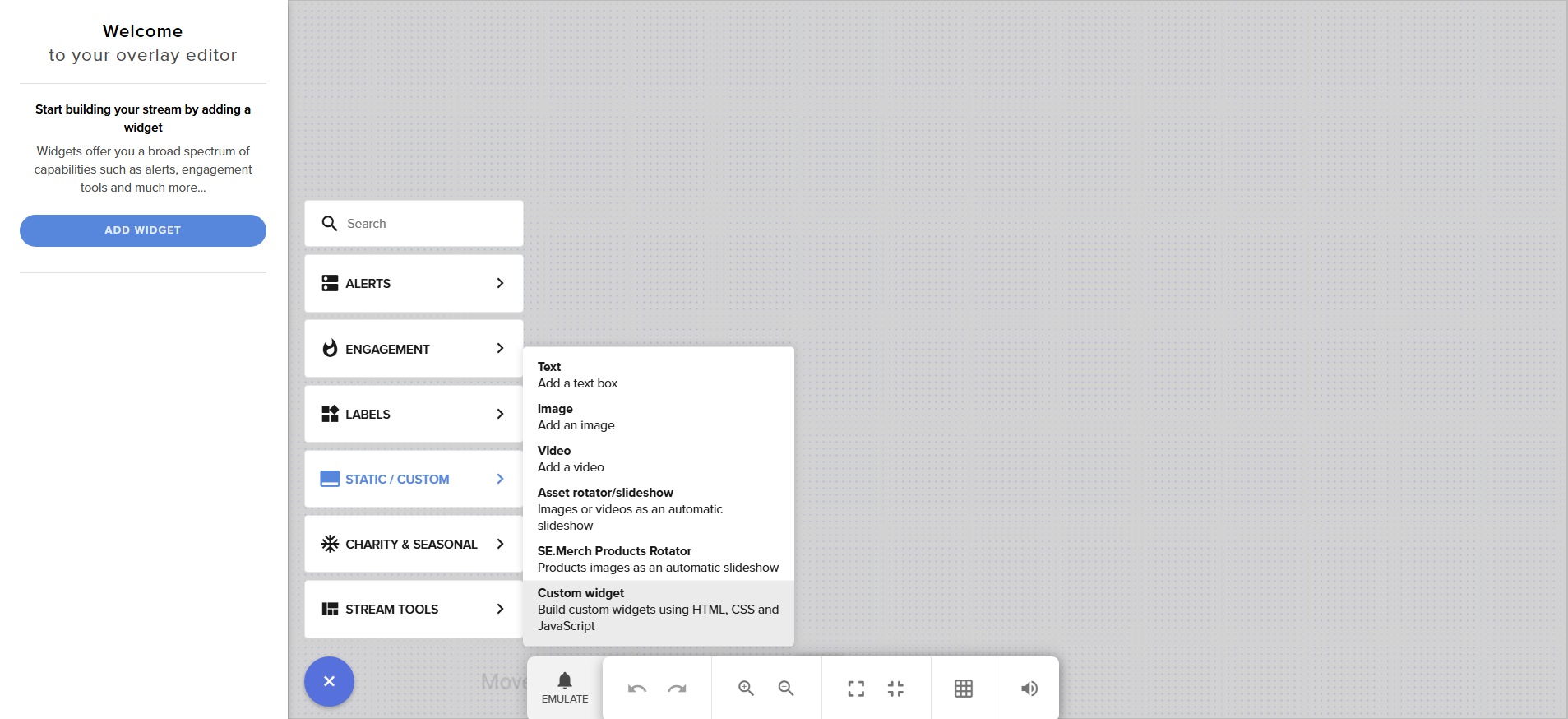
3) Clear Editor Tabs
Open the editor and clear the HTML, CSS, JS and Fields tabs.
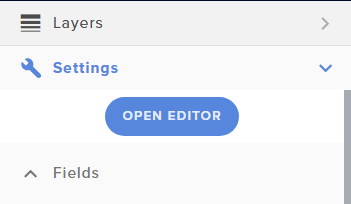
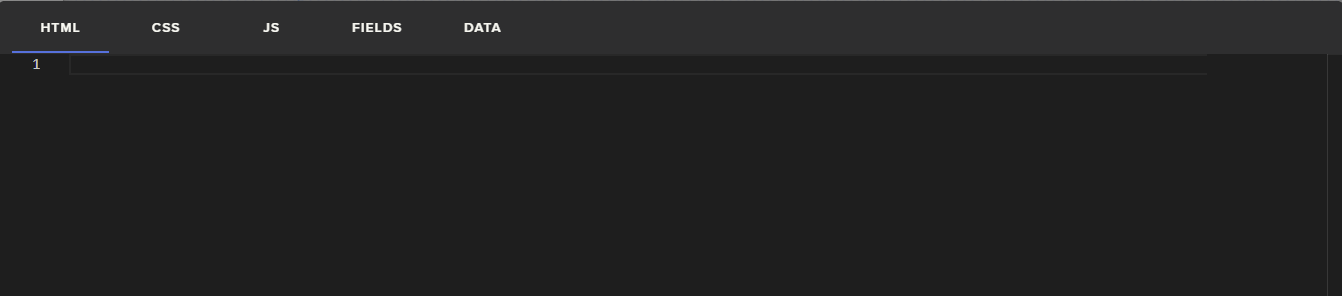
4) Input License Key
After you click Done to close the editor, look under the OPEN EDITOR button for the Authentication section. Paste your License Key there to unlock the widget.
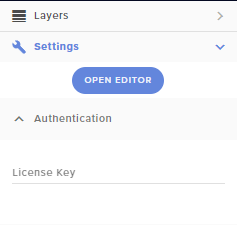
5) Save & Get Link
Click Save in StreamElements to generate your overlay link.

6) Add to OBS
Create a Browser source, paste the URL, set 1920×1080 (or your desired size).
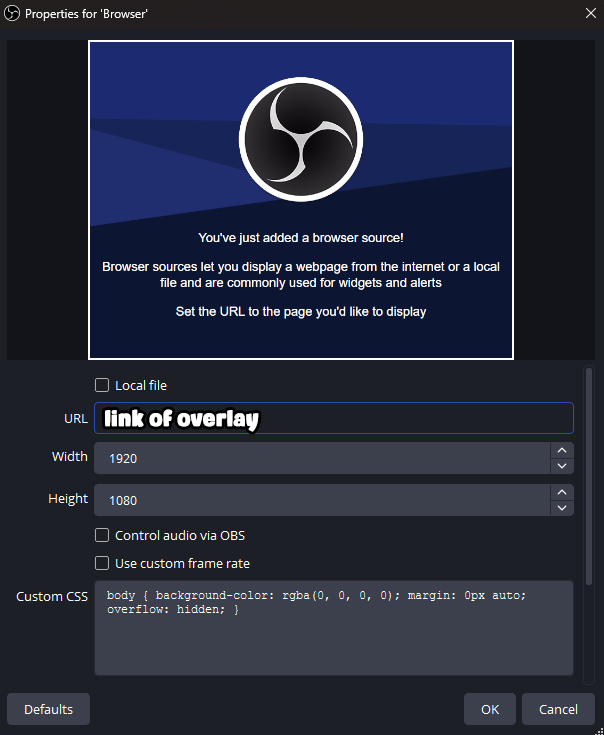
7) Configure
Use the widget settings to configure options. If fields don’t show, refresh the page.
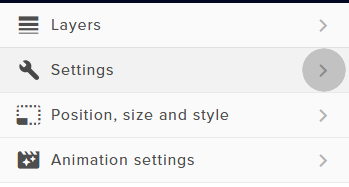
8) Done!
Your stream now has 🎉
Embed Code
Loading…
Fields JSON
{}